Indicator types and settings
An indicator's settings in Blox define how it is treated throughout the platform, influencing:
- Whether the indicator is input by the user or calculated using a formula
- How the indicator is aggregated over time and across dimensions
- How the indicator values are formatted and displayed to the user
All these aspects are controlled through various Indicator properties, accessible in each Block's Builder mode.
The most straightforward way to view an indicator's settings is through Builder mode's Properties view within a block.
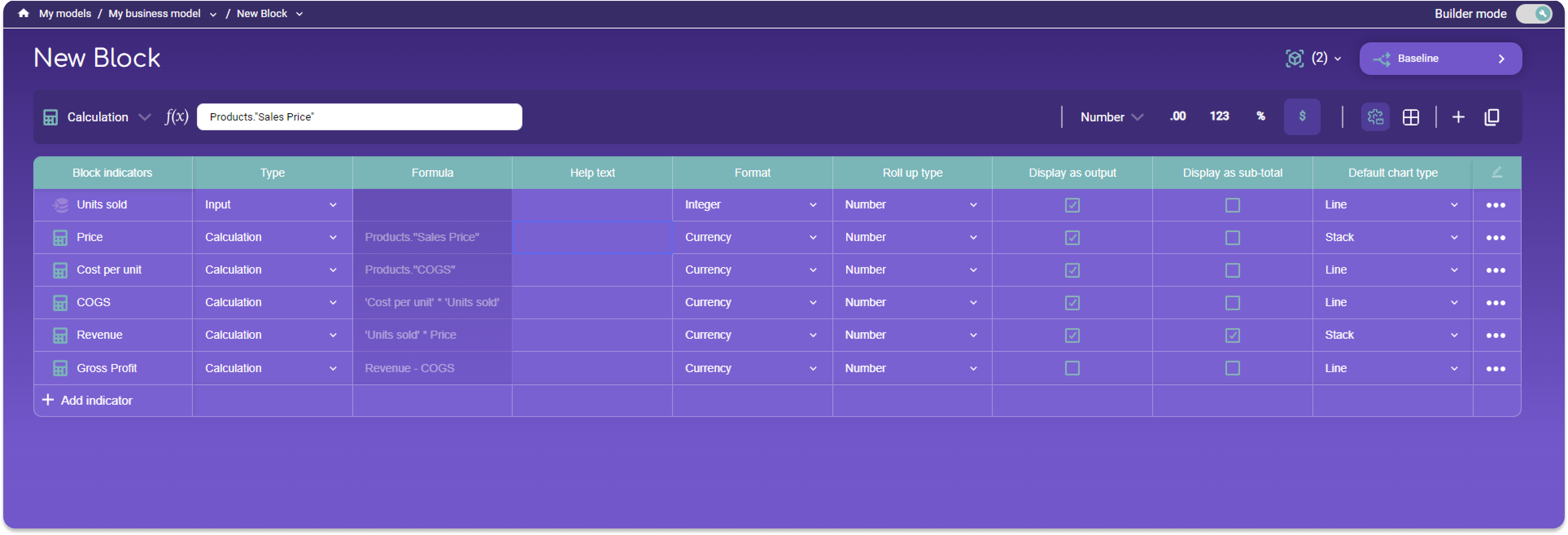
What do the settings do?
| Setting | Description |
|---|---|
| Type | Defines whether the indicator will be:
|
| Formula | Displays the formula used for calculations. For inputs, this field is empty. |
| Help text | Additional text or descriptions displayed as help text in Planner mode. |
| Format | Determines how the indicator data should be formatted in charts and tables:
|
| Roll up type | Defines how the indicator should be added up across both Time and Dimension Items. |
| Display as output | If ticked, the indicator is displayed on the Planner mode. Untick for indicators not intended for display. |
| Display as sub-total | If ticked, the indicator is displayed as a highlighted row in the Planner page table. |
| Default chart type | Select the chart type which the indicator will be displayed with on the Plan page as a default. The chart type can still be adjusted interactively using the interactive elements on the plan page |
-with-space.png)